My Canada Life at Work for benefits plans – Canada Life
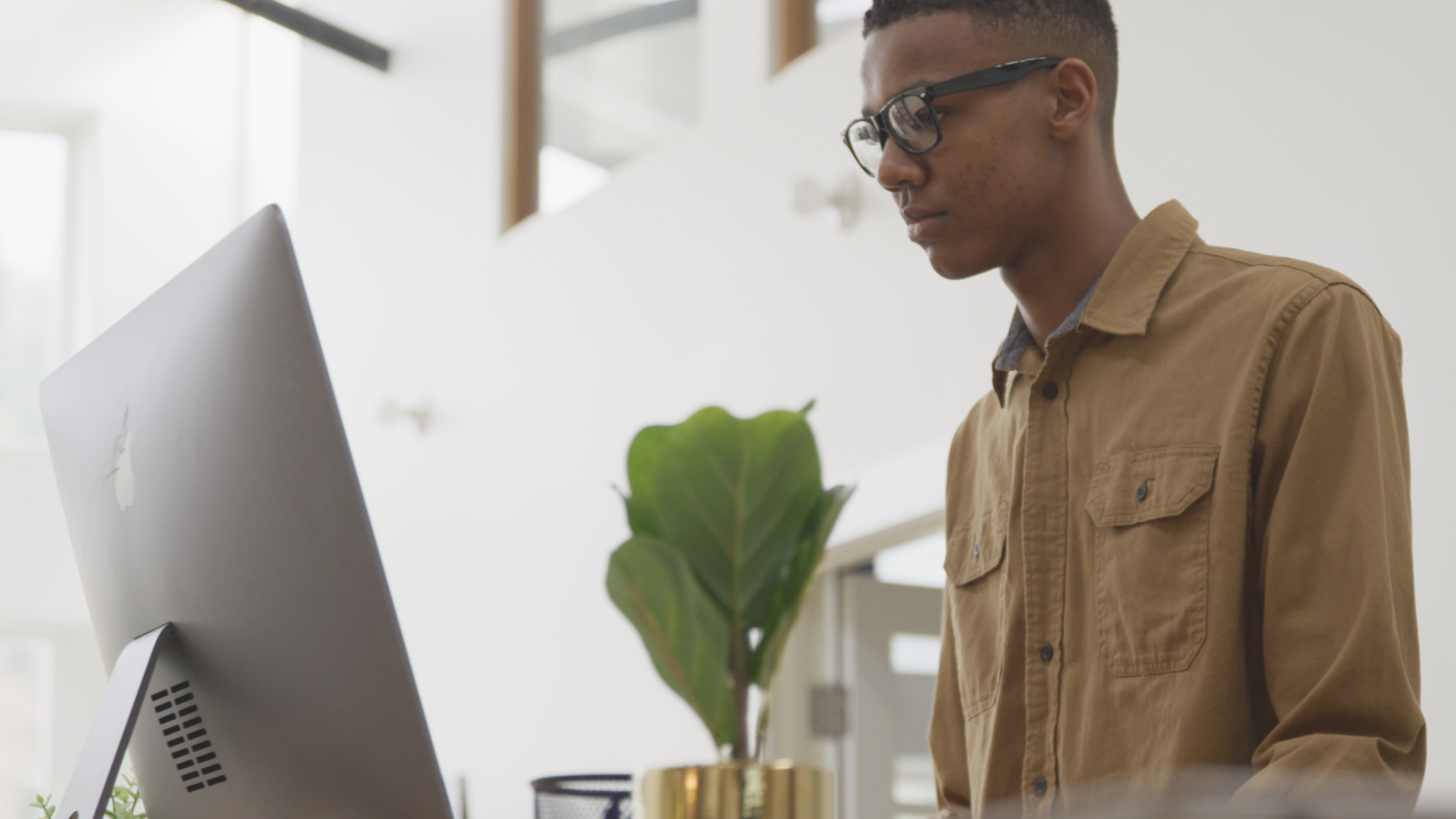
Learn how you can easily manage your benefits plan with My Canada Life at Work. Sign in today at www.mycanadalifeatwork.com
Video transcript:
Description: This video uses footage of a plan member and the My Canada Life at Work website to show how you can manage your benefits plan.
Narrator: Managing your benefits plan
Description: A young man stands in front of a desktop computer in his home office.
Narrator: is easy with My Canada Life at Work.
Description: Cut to the My Canada Life at Work dashboard displayed on a desktop computer screen.
Narrator: You can submit a claim online in minutes.
Description: The camera zooms into the screen as a cursor enters the frame and selects the “Make a claim” button. The “Make a claim” page is shown. The plan member selects the claim type and a previous service provider.
Narrator: Just give us your claim details
Description: The member answers a list of “Yes” or “No” medical questions. They then enter the expense details: date and type of service, length of visit and amount charged.
Narrator: and take a picture of your receipt with your phone.
Description: Cut back to the man sitting at his desk, holding a receipt and taking a picture with his phone.
Narrator: Or attach a document.
Description: Cut to the “Make a claim” page. The “Add documents” button is clicked and the receipt image is uploaded. “Continue” is selected.
Narrator: Have your claim payments deposited directly into your bank account
Description: The claim summary appears with a “Claim successfully submitted” confirmation.
Narrator: And be notified when your claims have been processed.
Description: Cut to the man sitting at the kitchen table, eating a bowl of cereal while browsing on his phone. A notification enters the frame with a mail icon that reads: “New message” and “Canada Life notice of assessment.”
Narrator: You can also review your coverage and how much you have left.
Description: The "Coverage and balances" page is shown under the “Benefits” menu. The member selects “Health” then a coverage type. The used and remaining balances are displayed.
Narrator: Looking for a health care provider near you?
Description: Cut to a woman shaking hands with her dentist.
Narrator: You can do that here too.
Description: The screen splits in two. The dentist is shown speaking on the left. On the right, the "Find a provider" page is shown.
Narrator: Plus you can view, save and print your benefits cards.
Description: “Info centre” then “For benefits” are selected to show the member’s benefits card. The “Save as image” and “Print card” buttons are highlighted.
Narrator: And remember to make the most of your plan by checking back often for information and personalized offers.
Description: The “Resources” menu is highlighted then “Options for you” is clicked. The “Options for you” page is shown with three offers.
Narrator: My Canada Life at Work is the convenient way to manage your benefits.
Description: The camera zooms out to display the My Canada Life at Work dashboard on a desktop computer and phone.
Narrator: Go to mycanadalifeatwork.com to sign in today.
Description: Words “Go to mycanadalifeatwork.com to sign in today.” appear with Canada Life logo and legal lines: Canada Life and design and My Canada Life at Work are trademarks of The Canada Life Assurance Company. mycanadalifeatwork.com 1-800-957-9777
Video transcript:
Description: This video uses footage of a plan member and the My Canada Life at Work website to show how you can manage your benefits plan.
Narrator: Managing your benefits plan
Description: A young man stands in front of a desktop computer in his home office.
Narrator: is easy with My Canada Life at Work.
Description: Cut to the My Canada Life at Work dashboard displayed on a desktop computer screen.
Narrator: You can submit a claim online in minutes.
Description: The camera zooms into the screen as a cursor enters the frame and selects the “Make a claim” button. The “Make a claim” page is shown. The plan member selects the claim type and a previous service provider.
Narrator: Just give us your claim details
Description: The member answers a list of “Yes” or “No” medical questions. They then enter the expense details: date and type of service, length of visit and amount charged.
Narrator: and take a picture of your receipt with your phone.
Description: Cut back to the man sitting at his desk, holding a receipt and taking a picture with his phone.
Narrator: Or attach a document.
Description: Cut to the “Make a claim” page. The “Add documents” button is clicked and the receipt image is uploaded. “Continue” is selected.
Narrator: Have your claim payments deposited directly into your bank account
Description: The claim summary appears with a “Claim successfully submitted” confirmation.
Narrator: And be notified when your claims have been processed.
Description: Cut to the man sitting at the kitchen table, eating a bowl of cereal while browsing on his phone. A notification enters the frame with a mail icon that reads: “New message” and “Canada Life notice of assessment.”
Narrator: You can also review your coverage and how much you have left.
Description: The "Coverage and balances" page is shown under the “Benefits” menu. The member selects “Health” then a coverage type. The used and remaining balances are displayed.
Narrator: Looking for a health care provider near you?
Description: Cut to a woman shaking hands with her dentist.
Narrator: You can do that here too.
Description: The screen splits in two. The dentist is shown speaking on the left. On the right, the "Find a provider" page is shown.
Narrator: Plus you can view, save and print your benefits cards.
Description: “Info centre” then “For benefits” are selected to show the member’s benefits card. The “Save as image” and “Print card” buttons are highlighted.
Narrator: And remember to make the most of your plan by checking back often for information and personalized offers.
Description: The “Resources” menu is highlighted then “Options for you” is clicked. The “Options for you” page is shown with three offers.
Narrator: My Canada Life at Work is the convenient way to manage your benefits.
Description: The camera zooms out to display the My Canada Life at Work dashboard on a desktop computer and phone.
Narrator: Go to mycanadalifeatwork.com to sign in today.
Description: Words “Go to mycanadalifeatwork.com to sign in today.” appear with Canada Life logo and legal lines: Canada Life and design and My Canada Life at Work are trademarks of The Canada Life Assurance Company. mycanadalifeatwork.com 1-800-957-9777
