Sending a chart image through email using Qlik Automate
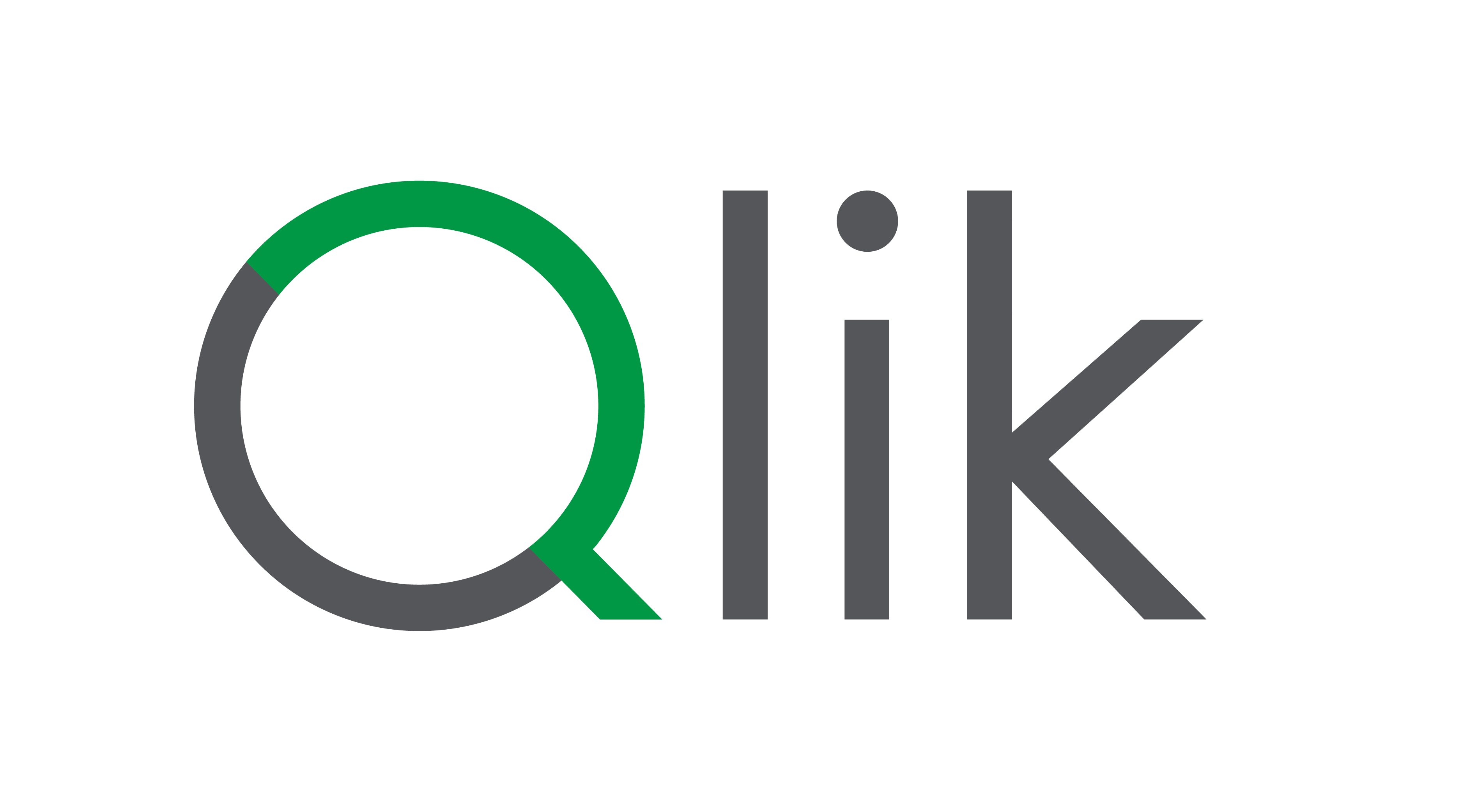
In this tutorial, you'll learn how to create an automation that sends data from a straight table to a Microsoft Teams channel as a message. We’ll walk through each step—from selecting templates to customizing messages and executing the automation—to help you integrate your Qlik data with Teams seamlessly.
⏱ 00:00 - Introduction
Overview of the tutorial’s goal: sending straight table data to a Microsoft Teams channel.
🛠 00:08 - Starting a New Automation
Navigating to the Automations section and creating a new automation using a Microsoft Teams connector.
📋 00:23 - Choosing the Template
Selecting the "Send straight table data to Microsoft Teams" template.
🔍 00:30 - Selecting App and Field Values
Using the lookup function to choose the app and fields for the automation.
🏷 00:43 - Defining Lookup Field and Value
Adding specific field names and values, such as "Director" and "Francis Ford Coppola".
📊 00:56 - Configuring the Get Straight Table Data Block
Setting up the App ID, Sheet ID, and Object ID using the lookup function.
💬 01:21 - Customizing the Message Block
Personalizing the message with selected data values like title and year.
📤 02:00 - Setting Up the Send Message Block
Using lookup to select the Team ID and Channel ID for message delivery.
▶️ 02:23 - Running and Verifying the Automation
Executing the automation and confirming the message appears in the specified Teams channel.
✅ 02:44 - Conclusion
Wrapping up the tutorial and summarizing the results.
